Afternic said today that “In direct response to customer requests, we’re giving you another way to add security to your Afternic account.”
“Direct” as in 10 years too late. Please Afternic and GoDaddy, no more direct responses!!!
Two-Step Verification (2SV) is an added layer of security that helps reduce account compromises due to phishing attacks and other forms of online fraud.
2SV works by requiring you to sign in with two successive factors: Something you know (your password) and something you have access to (a code sent to your mobile device).
To setup 2-factor verification on Afternic:
- Go to your Afternic Account Details page. Scroll down to the Security section, and click the new “Manage 2-Step Verification” button.
- Choose the 2SV method you’d like to use and then select “Continue.” Complete the setup process according to the method you selected.
- Add a backup 2SV method to minimize hassle if something goes wrong (like losing your phone). Simply click the “Add Backup” button on the 2SV screen to add a backup method.
Two-Step Verification
- What is Two-Step Verification (2SV)?
- Two-Step verification (2SV) adds a layer of security to your Afternic account by requiring an extra step when you login to your account. We support the following authentication methods:
Authentication Method Security Level When you log in… SMS text message Good We’ll text you a 6-digit code you must enter. You can’t sign in if you don’t receive the text./td> Authenticator app, like Google Authenticator or Authy, on your phone or other device Better You must enter the code that the app shows you. You can’t sign in if you don’t have access to the app. We recommend adding a different backup method (like SMS) to prevent from being locked out of your account. Hardware security key, such as a YubiKey or Google Titan Best You must insert the hardware key, otherwise you won’t be able to sign in. We recommend adding a different backup method (like SMS) to prevent from being locked out of your account. - How do I setup 2SV?
- For better account security, set up two-step verification by following these instructions:
- Login to Afternic and go to Account Settings
- Scroll down to the Security section and click Manage (Two-Step Verification)
- Follow the steps to setup 2SV
- We also recommend setting up a backup method at the same time.
- How do I add a backup 2SV method?
- To minimize hassle when something goes wrong (like losing your phone), set a backup authentication method by following these instructions:
- Login to Afternic and go to Account Settings
- Scroll down to the Security section and click Manage (Two-Step Verification)
- Click Edit
- Click Add Backup
- Follow the instructions to setup a backup factor
For best results, set your backup on a different device. For example, setup SMS on your mobile phone as the primary and Google Authenticator on your tablet as the backup.
- How do I turn off 2-Step Verification?
- If you wish to change/update/remove your Two-Step Verification method, follow these instructions:
- Login to Afternic and go to Account Settings
- Scroll down to the Security section and click Manage (Two-Step Verification)
- Click Edit
- Click Delete to remove (if all factors are removed, you will not be promoted to enter 2SV when signing in to Afternic)
- To add a different factor, you can do so from this screen
- Account Recovery
- If you are locked out of your account, click here and submit this form to recover your account. You will need to provide your customer id # which is located on the confirmation email that you received when you enabled 2SV.
 OnlineDomain.com Domain Name News & Opinions
OnlineDomain.com Domain Name News & Opinions

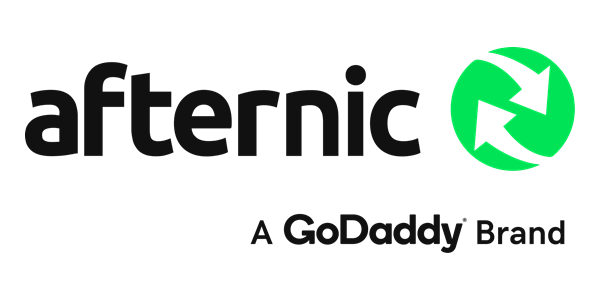
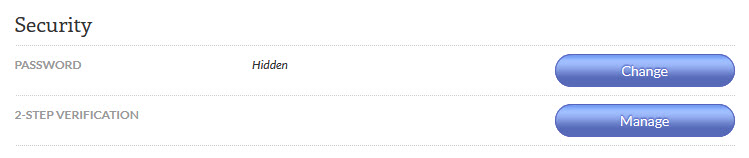
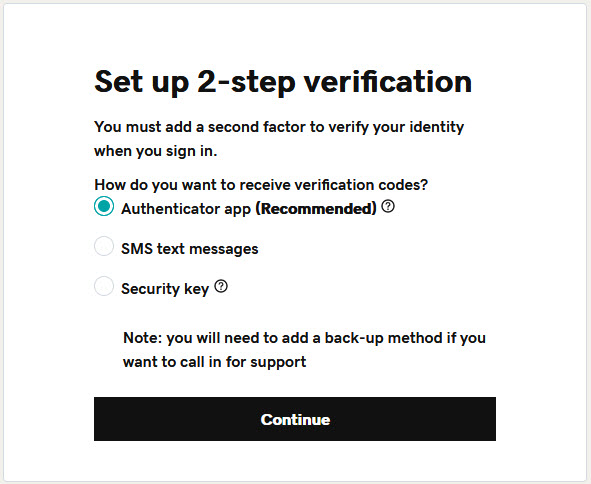
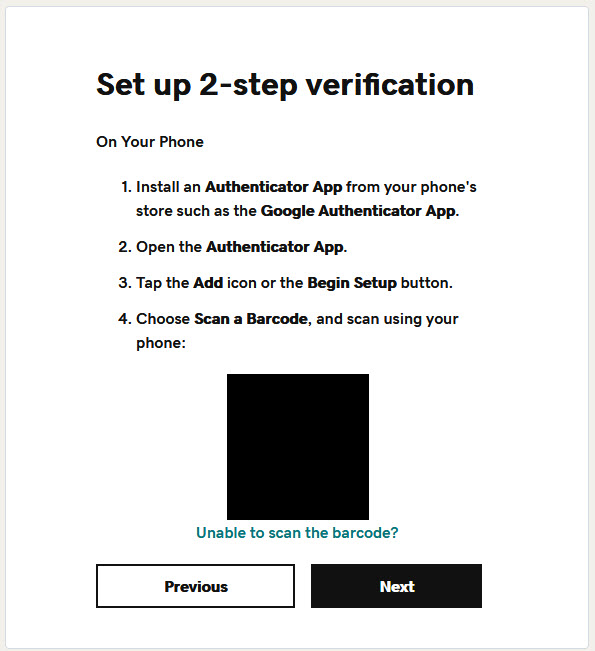

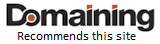 OnlineDomain.com - © Copyright 2012-2025 - All Rights Reserved
OnlineDomain.com - © Copyright 2012-2025 - All Rights Reserved
Hey folks, check out the comments about .web here:
http://domainincite.com/26733-breaking-verisign-hopeful-after-decision-reached-in-web-gtld-case
Can someone please get Chris Ambler and J. Berryhill in to comment over there?