Google recommends verifying all versions of a website — http, https, www, and non-www — in order to get the most comprehensive view of your site in Google Search Console. Unfortunately, many separate listings can make it hard for webmasters to understand the full picture of how Google “sees” their domain as a whole.
To make this easier, today Google is announcing “domain properties” in Search Console, a way of verifying and seeing the data from Google Search for a whole domain. This makes it easier to manage your site, and to get a complete overview without having to manually combine data.
Domain properties show data for all URLs under the domain name, including all protocols, subdomains, and paths. They give you a complete view of your website across Search Console, reducing the need to manually combine data. So regardless of whether you use m-dot URLs for mobile pages, or are (finally) getting the migration to HTTPS set up, Search Console will be able to help with a complete view of your site’s data with regards to how Google Search sees it.
If you already have DNS verification set up, Search Console will automatically create new domain properties for you over the next few weeks, with data over all reports. Otherwise, to add a new domain property, go to the property selector, add a new domain property, and use DNS verification. Google recommends using domain properties where possible going forward.
How to add a website property
Here is how to add a website property to your Search Console account. Note that you must be able to prove that you own the site (or appropriate section of that site) in order to add it to your Search Console account. You can create a property that includes an entire domain (example.com) or a property that is limited to a single branch (example.com/clothing/)
Types of website properties
Search console supports the following property types for websites:
| URL-prefix property | Domain property | |
|---|---|---|
| Description | Includes only URLs with the specified exact prefix, including the protocol (http/https). If you want your property to match any protocol or subdomain (http/https/www./m. and so on), consider adding a Domain property instead. | Includes all subdomains (m, www, and so on) and both protocols (http, https). |
| Verification | Many types | DNS record verification only |
| Matched URLs | Property http://example.com/ matches:
✔ http://example.com/dresses/1234 |
Property example.com matches:
✔ http://example.com/dresses/1234 |
Add a property
To add a new website property:
- Click the property selector dropdown in any Search Console page.
- Select + Add property on the dropdown
- Choose the type of website property to add:
-
URL-prefix property
- Specify the URL of your property exactly as it appears in the browser bar, including the final / mark. Any URLs that start with this prefix are included in your property.
- If your site supports multiple protocols (http and https), you must add a separate property for each protocol. Similarly, if you support multiple subdomains (for example example.com, m.example.com, and www.example.com) you must add a separate property for each subdomain.
- If you support both www and non-www, be sure to tell Search Console which is your preferred domain.
- If you support other variations in your domain or protocol (m.example.com, http://example.com, https://example.com), consider telling Google which URLs are canonical.
- If you need to track data for multiple segments of your site, consider creating a separate Search Console property for each domain or subpath that you want to track separately, as well as the most general URL that contains them all. For example, if you have a travel site with specific subfolders covering Ireland, France, and Spain, you might create accounts for the following URL-prefix properties:
- https://www.example.com/ (or a Domain property for example.com)
- https://www.example.com/france/
- https://www.example.com/ireland/
- https://www.example.com/spain/
- http://m.example.com/ (for your mobile site)
-
Domain property
Specify the domain to cover. See below to learn the supported URL syntax and which URLs are included in your property. Requires DNS record verification to prove ownership.
Syntax
A Domain property URLs is a domain, any optional number of subdomains, and a public suffix. The public suffix is part of the property definition, so the Domain property “example.com” does not include “example.org” or “example.il.com”. For example, the following URLs are all valid Domain properties:
- example.com
- m.example.com
- support.m.example.org
- support.m.example.co.es
www is not supported. If you add www to your property name, the www will be ignored. For example, if you specify www.example.com as your property, your property will be created as example.com
Coverage
A Domain property aggregates data for all subdomains, protocols, and subpaths. For example, if you define a Domain property as “example.com”, the data includes example.com, any subdomains of example.com (for example, m.example.com, support.m.example.com, www.example.com, and so on), and any subpaths of any of those domains, on both http and https.
Here are some example Domain properties, and what they aggregate:
This domain… includes these URLs. example.com - http://example.com
- https://example.com
- http://m.example.com
- http://a.b.c.example.com
- https://m.example.com/any/path/here
- …
m.example.com - http://m.example.com
- https://m.example.com
- https://support.m.example.com
- https://support.m.example.com/any/path/here
- …
example.co.cn - http://example.co.cn
- https://example.co.cn
- https://support.example.co.cn
- https://support.example.co.cn/any/path/here
- …
A Domain property is atomic: that is, it contains data for all included URLs during the entire lifetime of the property. For example, if your property is example.com, it can’t contain data for www.example.com starting 2 months ago but m.example.com starting only 1 month ago.
If you want to segment Domain property data by subdomain, path, or protocol, use one of the following techniques:
- Add a page filter in the Performance report to see data for specific protocols or subdomains
- Create additional URL-prefix properties for segments of the Domain property; for example for the Domain property example.com, create additional properties for m.example.com, http://example.com, https://example.com/spain/, and so on.
-
Google-hosted property
If you own a Google-hosted property, such as a Sites or Blogger site, or a G Suite account, you can create either a URL-prefix or Domain property, as appropriate, depending on whether you own the domain or just a subpath below the domain. Verification will happen automatically, if you are signed in with the same account as the Google-hosted property.
-
- You will be given a selection of verification methods to use for your property.
To verify your property, either:- Click Verify later to save your current state, close the popup, and verify your site at your convenience. After you have performed the verification steps, finish verification by selecting the saved (but unverified) property in the property selector in the navigation bar, and selecting Verify.OR
- Verify without closing the popup window, perform any steps needed for verification, then click Verify in the popup window.
- Data should begin to appear in your property in a few days. Data collection for a property starts as soon anyone adds the property in any Search Console account, even before verification. Data collection continues as long as any user has that property in their account, whether or not it has a verified owner. If your property has no data several days after verification, it is possibly because the site hasn’t been seen in Google Search, or that you have specified the wrong URL (for example, you specified http instead of https for your URL-prefix property).
 OnlineDomain.com Domain Name News & Opinions
OnlineDomain.com Domain Name News & Opinions

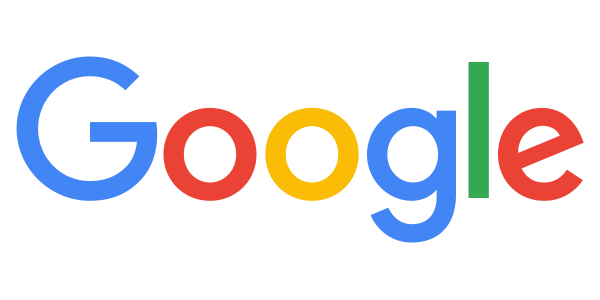
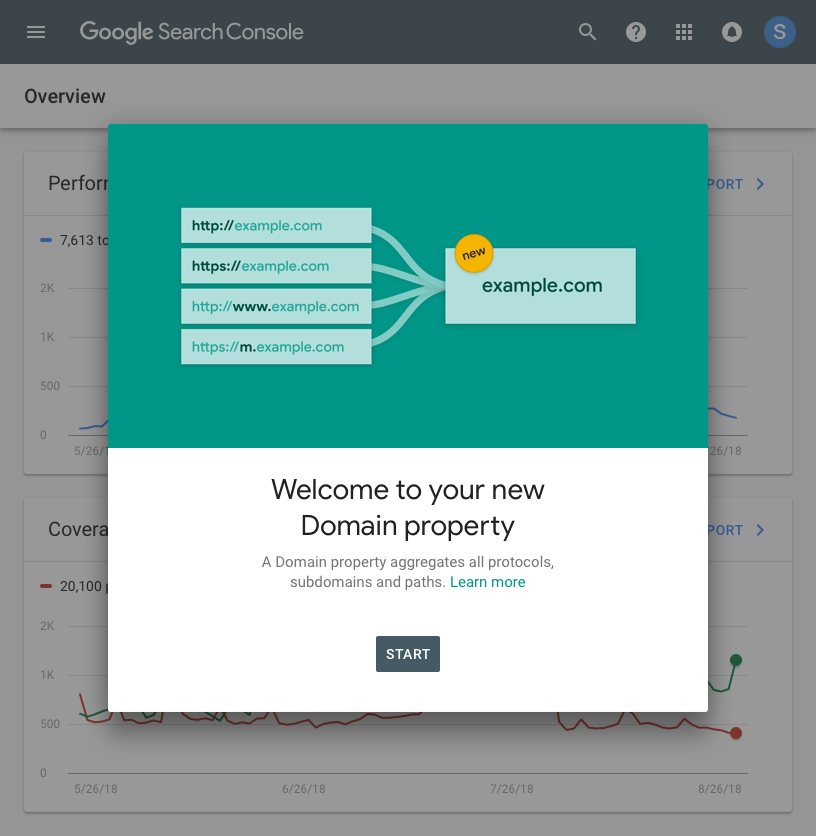

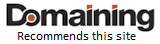 OnlineDomain.com - © Copyright 2012-2025 - All Rights Reserved
OnlineDomain.com - © Copyright 2012-2025 - All Rights Reserved